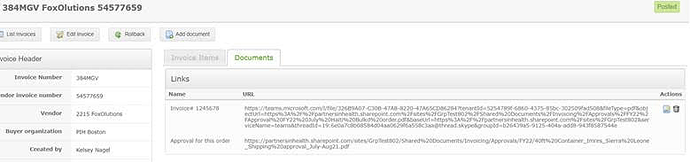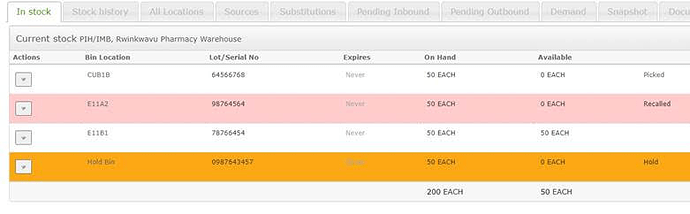Update: Please note that there have been four (4) hotfix versions released since 0.8.17 was released in December 2021. The following is a link to the most recent hotfix released in April 2022.
Release Notes
Click the following link to download the release or review the full changelog.
Notable Features and Improvements
Bug Fix: Inventory Calculation Issues
OpenBoxes has been having occasional incidents where it stops updating inventory properly on certain pages. This release has several fixes intended to prevent that from happening.
Improvement: Purchase Orders
- PO numbering sequences can now be configured to have a different number of characters than items sequences. By default, purchase orders now have 6 characters and product codes have 5 characters.
- A bug was fixed that was causing cancelled items to appear on the stock card inbound tab. Now only active items appear as incoming.
- The PO download in excel was showing the manufacturer code in the vendor code column. It now shows columns for both manufacturer and vendor code.
- Several formatting issues were fixed with the PO import template:
- Product sources with no name now export as blank in excel, and do not cause an error on re-import.
- The quantity column now exports without a comma in the value, and does not cause an error on re-import.
- The data no longer shifts over a cell if the manufacturer name contains a comma
- The import can now handle several additional special characters, including degree symbols. The microliter symbol “μ” will still cause an error, so please use “u” or “mc” when entering new product or source names
Improvement: Invoicing
-
Validation has been added to the invoice date field to prevent users from accidentally entering an invalid date.
-
An issue has been fixed that caused the wrong prepayment lines to be debited from an invoice if two prepayment orders were shipped in the same shipment.
-
Users can now upload documents directly to invoices: On the view invoice page, there is now an option to add a document or link. Users will be able to see all documents related to the invoice or the order on the view page, but will only be able to edit or delete documents added directly to the invoice.
New Feature: Quantity Available
OpenBoxes has a new quantity available feature that will significantly improve inventory visibility and streamline inventory management decisions. In addition to focusing on the total quantity on hand, users are now able to view the quantity available. Quantity available will provide users with a more comprehensive view of their uncommitted inventory.
Users will see the quantity available feature in many areas of OpenBoxes; however, it is most evident in the stock movement workflow, pages that contain inventory levels, and areas where users make product allocation decisions. Inventory reporting has been updated in some areas to better leverage this new functionality.
Please see the OB Wiki for a detailed overview of the quantity available feature:
https://openboxes.atlassian.net/wiki/spaces/OBW/pages/1735000065/Quantity+Available
Improvement: Electronic Stock Card
The In stock tab now shows whether a product is picked, recalled, or on hold. For each lot, the in stock tab shows the quantity on hand and the quantity available. If the quantity available is less than the quantity on hand, it will show the reason on the far right. If the reason is “recalled,” that means that lot is recalled. The line will also appear in red. If the reason is “Hold,” that means the stock is in a bin that your admin has set as not available to pick from (perhaps for expired stock or items that need to be reviewed physically). The line will appear in orange. If the reason is “picked,” the unavailable stock is picked in a pending outbound shipment. To see the details, go to the pending outbound tab.
The pending outbound tab now shows picked by lot. In order to help users better see when an item is picked, the pending outbound tab now shows lot numbers for picked items:
Users can now export the all locations tab to excel. The all locations tab now has an “export to excel” button that will download the data from that tab into excel.
New Feature: Product Recall
OpenBoxes has a new feature that will greatly assist users if managing a product recall. This feature provides the ability to quickly isolate lots, place them on hold, and prevent them from being shipped or distributed further. Once a lot is recalled, it is highlighted on the stock card and in OpenBoxes inventory reports. Most importantly, isolating a lot by using the recall feature will immediately mark the product as unavailable. Therefore, the quantity available in OpenBoxes is also updated. This will give users a more accurate inventory view and help them more quickly asses the recall’s impact on their ability to fulfill demand.
This feature applies across sites in OpenBoxes. If a lot is recalled in one location, but is also in inventory elsewhere, it will be placed on hold and become unavailable for transactions in those other locations. This ensures that product that is unfit for distribution or that needs to be intentionally removed from distribution is controlled at all locations.
Please see the OB Wiki for a detailed overview of the recall feature:
https://openboxes.atlassian.net/wiki/spaces/OBW/pages/1736015885/Recalling+a+lot
New Feature: Hold Bins
OpenBoxes includes a new feature that enables users to place product into hold bins within a location. This feature is very helpful when users need to isolate a product and prevent it from being picked or shipped. In situations where products need to be quarantined, go through an inspection process, be segregated because of damages, or held for future return, this feature can add a lot of value.
In addition to highlighting the item and labeling it with a hold tag, placing an item into a hold bin will also remove it from the quantity available in OpenBoxes. This will ensure that users have an accurate view of actionable inventory, and help them quickly understand the inventory implications that arise from the hold event. Hold bins are site specific, therefore placing a lot on hold at one location will not affect other locations in OpenBoxes.
Please see the OB Wiki for more information on creating and using hold bins:
https://openboxes.atlassian.net/wiki/spaces/OBW/pages/1736867899/Creating+Hold+Bins
https://openboxes.atlassian.net/wiki/spaces/OBW/pages/1736343608/Placing+Product+On+Hold
New Feature: Stock Transfer
OpenBoxes now gives users the ability to efficiently manage stock transfers from one bin location or zone to another. This feature is very helpful for inventory location management, inventory accuracy, and for giving users the ability to quickly reproduce warehouse location and stock information in OpenBoxes. Users are able to move stock by item, bin, or zone in full or partial quantities.
The stock transfer feature is an internal transfer within a site; therefore, it does not generate a shipment and will not change the quantity on hand. Its primary focus is to help users quickly and easily move product between inventory locations within their site.
Please see the OB Wiki for a detailed overview of the stock transfer feature:
https://openboxes.atlassian.net/wiki/spaces/OBW/pages/1727627265/Stock+Transfers
New Feature: Lot/Expiry Control
OpenBoxes includes a new feature that requires lot and expiration information to be entered for specified products. This feature is very helpful for inventory management, particularly for items where lot and expiry information is critical. Once this feature is enabled for a particular product, OpenBoxes will validate against this requirement and some transactions will require users to enter lot and expiry information before they can proceed.
This configuration feature is global and managed at the item level. It requires proper planning and communication before enabling. Once the lot/expiry control requirement is activated for an item, it will require this information to be included in transactions across all sites.
Please see the OB Wiki for more information on the lot/expiry control feature:
https://openboxes.atlassian.net/wiki/spaces/OBW/pages/1736998913/Enabling+Lot+and+Expiry+Control
https://openboxes.atlassian.net/wiki/spaces/OBW/pages/1736507393/Lot+and+Expiry+Control
New Feature: Store Forecasting Values in OpenBoxes
The OpenBoxes team is currently working on a simple forecast report to help users determine what to order. As part of that process, administrators can now store certain key forecasting information in the system.
-
Set location defaults for lead time, replenishment period, and demand time period. In the edit location page, there is now a forecasting tab. In this tab, administrators can enter a default lead time to use for forecasting, a default replenishment period, and a default number of days to use for average demand. When the forecast report is ready, it will be able to use these defaults.
-
Set default lead time and order period for a given product within a location: Admin level users can now use the inventory level feature to set a lead time and order period for a particular product. For example, if the average lead time for amoxicillin is 10 days, but the average lead time for suture is 90 days, users can set a different lead time value for each product. The values can also be used in the forecast report which will be added in the next release.
Notable Bug Fixes
-
In stock movement send page, expected receipt date used to be required to be in the future, which was preventing users from sending back-dated shipments. Now expected receipt date can be in the past, as long as it is not before the ship date.
-
The transaction report is working again after being down for some time.
-
There was an issue with saving individual dashboard configurations that has now been fixed. Users can update their “my dashboard” page and the changes will be saved for future log ins.