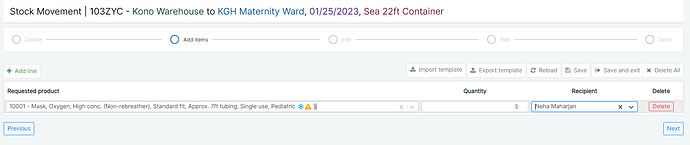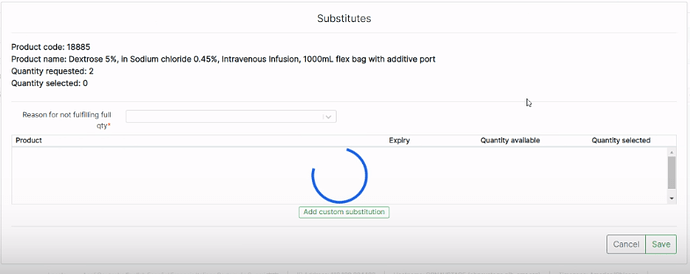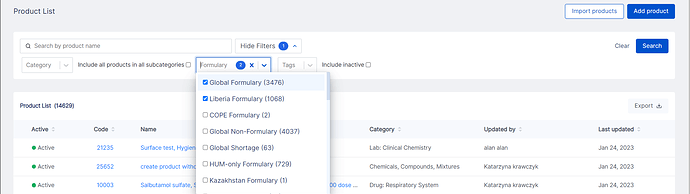Release 0.8.21
What to Expect
In the last release, we introduced the new OpenBoxes design. Making your experience in OpenBoxes better is a priority and we have continued with design improvements to make your navigation, filtering, and overall experience easier. Along with the design, you will also see some feature improvements, product management features, and bug fixes in this release. In addition, we have done significant work in translating numerous OpenBoxes pages to French for a better and easier experience for our French-speaking users! Please see the French version for more information.
As always, please do not hesitate to share your comments and feedback with the OpenBoxes team by emailing us at discuss@openboxes.com.
To request support, custom development, and/or training for any topic please email our support team support@openboxes.com.
New Features & Improvements
Barcode Search
When adding items on Outbound and Inbound stock movements, you can enter an existing product code and press enter which will auto-pick the corresponding exact product! However, if you do not know the exact product code, you can still type three letters or more of the product name, and a list of the best matching results will be presented to pick from. If no product code exists, a message stating, “No result found” will appear.
Unit of Measure Conversion
Unit of Measure (UoM) Conversion now allows five (5) decimal points instead of only three (3). Currency conversions use UoM conversions, so this will make the conversion values more accurate. For example, if the conversion value of Malawian Kwacha is entered as 0.00098, OpenBoxes will display it more accurately as 0.00098 instead of 0.001.
Search by Product Code
Highly requested by users, you can now search for products by product code along with product name in the Purchase Order View Page tabs: Summary tab, Item Details tab, and Item Status tab. You no longer have to scroll up and down through a long PO to find a specific product!
Filters retained for Invoice List
In the Invoice list page, when the user refreshes the page and there are already filters applied, the filters will remain. The list instead refreshes to display new invoices if applicable to the applied filters. This function already exists for all the other list pages, and is now available for the invoice list page!
Product Substitution – Loading
During the Edit step of the Outbound Shipment workflow, users can select substitutions for available products. When users click on the substitution option, they will see a loading icon (a spinner). This is to make it clear that the substitution window is loading so users do not close the window.
Display of Financial Values
In the Purchase Order list page, we have added decimal and thousand separators to the total amount value for proper display of financial values. You will be able to see this at the top of the table (List Orders) as well as the bottom of the table (Total Amount).

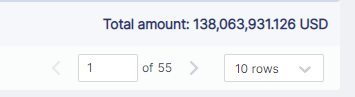
Redesign (Continued)
Stay on the same page when changing location!
This was highly requested after the new OpenBoxes design rollout in the last release, and especially helpful for users who work in different locations in OpenBoxes. When you are on a particular page, such as the product stock card, and switch locations using the location chooser, OB will load the same page for the new location instead of redirecting to the dashboard.
Headers in Workflows
We have added headers to the following workflows to help users keep track of the process: Invoice, Stock Transfer, Bin Replenishment, and Putaway.
It will be in the format of “Putaway | Identifier” as seen below. The header with the identifier is helpful to reference the transaction and search for it in the future.
Field lengths adjust to display the entire selected filter
In the redesigned list pages, the filter field lengths now adjust to display the entire selected option. As you can see below, the length of Purchasing Organization field is different in the two screenshots. In the second screenshot, the adjusted field length displays a longer value.
Improved Filtering
After the new OpenBoxes design from the last release, we have continued additional work on list page filters for a better user experience.
Selected Options at the Top. In the list pages, there are select filters that can have a long list of options to choose from, such as status, and origin. For such filters, selected options will display on the top of the list to make it easier for you to select/deselect their filter options, and keep track of the filters selected. Some of the filters you will see this change on are Status on all list pages, Category and Formulary on the Product list page, and Origin and destination on the Stocklist list page.
Accurate Count in Filter fields. We have improved filter counts to show only relevant selections: user-selected fields and fields set with a default selection that can be changed by the user. Previously, fields with default selections not editable by users along with filters applied in the background were also counted which confused users.
In the screenshot below, we can see two (2) filters: Status and Destination (Monrovia Transit Warehouse) are selected.
Selected Filter Fields Outlined. In all list pages, users can select values for multiple filters. To make it more visible which filters are in use, all filters with values selected are now outlined in Blue. As you can see below, values for Requisition Status, Origin, Requested by and Created after fields are selected.
Product Management
Based on user feedback, we have made several feature improvements for easier product management.
Export products tagged by a given tag**.** Users can now export a list of all products for a given Tag. Product Tags in OpenBoxes allow users to categorize products. To learn more about product tags and export, please see this document.
Create two-way associations through Import. Through Product Associations Import, users can now flag an association as 2-ways. In the import file, users can assign “Yes” or “No” to 2-way associations. No need to mark associations as 2-ways manually anymore! This will also help avoid data inaccuracies by making sure associations are present for both sides of the association.
Bug Fixes
Filter Search field description for Purchase Order list page corrected
We have corrected the description on the filter search bar on the Purchase Order list page to say, “Search by Order number or name” instead of “search by order number or name or supplier.” Users can search for POs on the list page by entering the order number or name on the search bar.
Display menu fixed when pages zoomed in
Some users prefer to zoom in on OpenBoxes pages, however, when zoomed in, not all options of the top menu bar are visible, such as the Products menu. This has now been resolved.