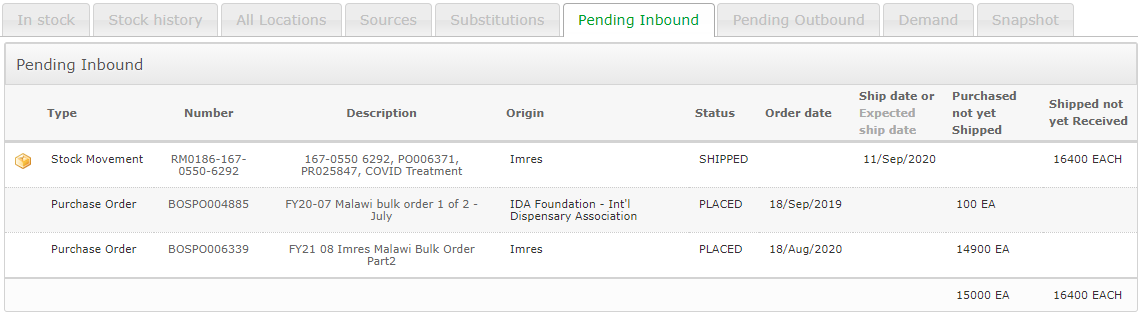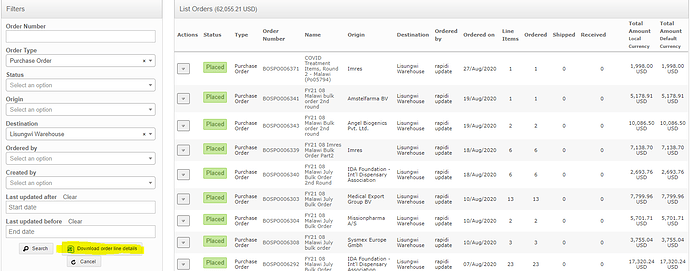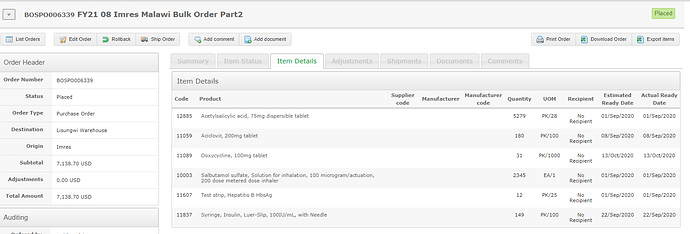Release Notes
 The release notes below should should have been published back in September when the release was first published.
The release notes below should should have been published back in September when the release was first published.
Purchase Orders
All purchases created within a warehouse that have not yet shipped are now visible in OpenBoxes as part of the PO feature. If you are in the main warehouse, all open purchase orders for that will be visible, along with expected ship dates by item. See the following video for a walk through of how to see the new data. Users can see this data in a variety of ways.
Pending Inbound tab
The pending inbound tab for each item will show a summary of all quantity in both purchase orders and shipments for that item. In the example above, you can see that 16,400 of this syringe is in a shipment that shipped September 11, and 15,000 more are on order across two purchase orders. We are hoping to add the expected ship date of the order items in the ship date column shortly, but in the meantime you can click the PO# to see the full PO with expected ship dates.
Purchase Order List page
You can access the Purchase Order list page by going to the inbound menu and clicking “List purchase orders.” This will bring up a list of all open POs for your location. You can filter the list, and you can also click “download order line details” to see an excel sheet of all order lines associated with the list of POs.
Purchase Order Details page
Just like stock movements, all PO numbers are hyperlinks that will direct you to a page showing all of the important information for a PO. There are multiple tabs – the items details tab has the most useful information. You can also press download order to see the data in excel
On Order Report
There is also a report that summarizes all of the data from POs and shipments for your location. You can find the on order report in the menu under reporting (the last item). This will redirect you to a page where you have two options – you can run a detailed on order report or a summarized on order report. The summarized report shows the total qty on POs and the total qty in shipments, without details about which shipments or POs. The detailed on order report shows every PO and shipment with ship date, but it needs to be added together to get a final number. Both reports can be downloaded in excel. Please note these can take a long time to run because they have a large amount of data.
Email notifications
OpenBoxes now sends email notifications to people added as recipients in a shipment when that shipment is shipped or received. This will happen automatically as long as the person has been referenced in the shipment and their email in in the system. If a user does not want to receive these emails, any admin can remove their email from the system.
Performance Improvements
We have made some changes behind the scenes to both the inventory management and stock movements in Openboxes to make the pages faster. We hope you will see an improvement on speed with the dashboard and outbound stock movement edit pages.
Please let us know if you see any bugs or experience unusual slowness on these pages!
Updates to Inventory Import
The inventory import feature is now easier to use thanks to the following changes
- Template exports with all of the inventory in openboxes already listed
- There is now a new column for updated qty next to the current qty in OB
- You can change lot numbers and expiry dates simply by changing the filed in the import
- New validations on the import page show when you might be importing bad data
Updates to stock movements
- Addition: Added date created filter to shipment list page
- Addition: Added type of request as required field to outbound shipment first page. Users must select between ad hoc and stock.
- Bug Fix: Shipment search is working again!! You can now search by text in the name of the shipment and it will come up with the correct results.
- Bug Fix: The goods receipt note has been corrected to show a column per RECEIPT, not per bin as it was doing
- Bug Fix: Users can now start a pending receipt in one location, change the shipment destination to another location, and receive in that location without encountering an error.
- There was a bug that, for certain cases where users entered duplicate items in outbound shipments, was not picking the second item. This has now been corrected.
New Icons for Shipment Handling Requirements
For controlled, hazardous, and cold chain items, icons are now visible next to the item name in the electronic stock card, inventory reports and the stock movement pages. These icons alert users to potential shipping and handling concerns for the item. Icons are:
Hazmat ![]()
Cold Chain ![]()
Controlled substance ![]()
Dashboard
-
Bug Fix: You can once again access your user profile via the upper right hand corner of the dashboard screen
-
Bug Fix: Location changer no longer showing additional locations – only depots that are managing inventory are available to be selected
-
Add a dashboard section for fill rate that shows current and historical fill rate data. Please not that this is only in beta phase at the moment. You can view your data, but you won’t be able to filter by formulary, destination, or type of item. We will be adding these filters in a future release.
-
Added a widget for percent of ad hoc vs stock requests. This will be empty at first because we do not have historical data on type of request. But as we start adding that information to stock movements, you should see the indicator start to work.