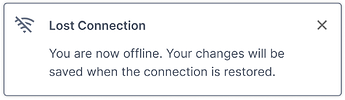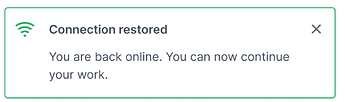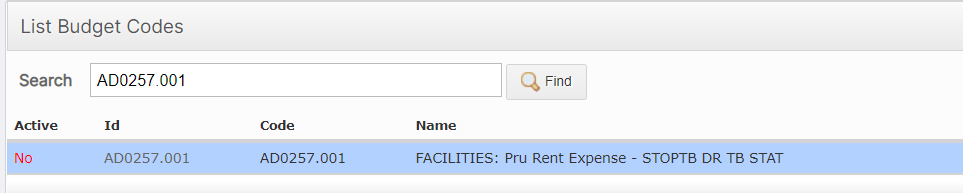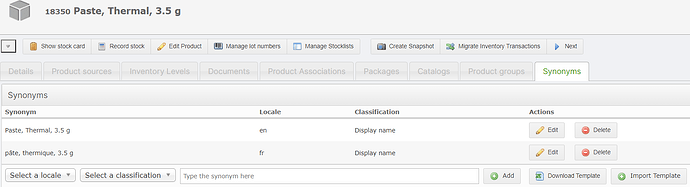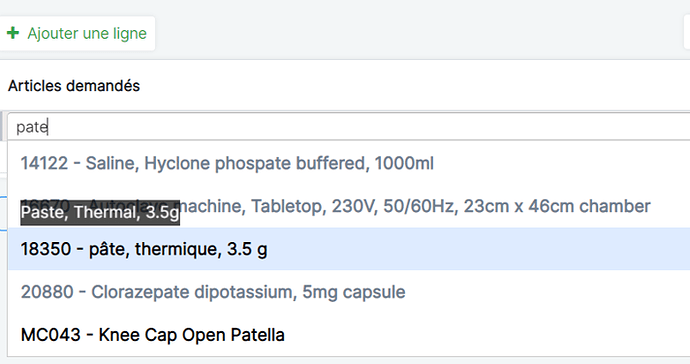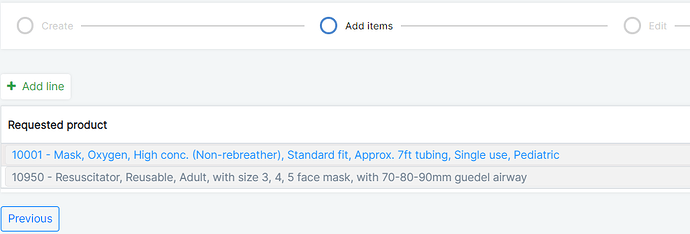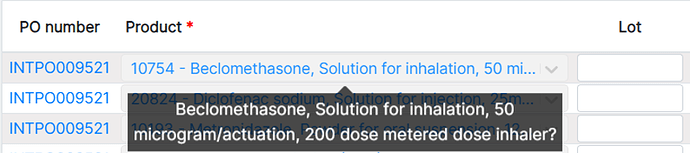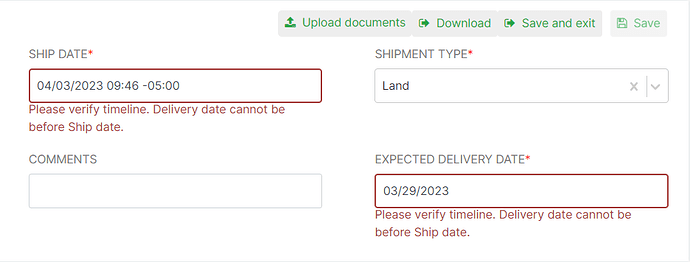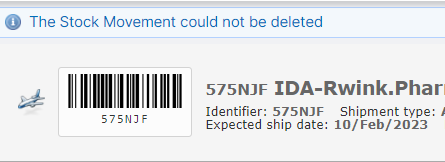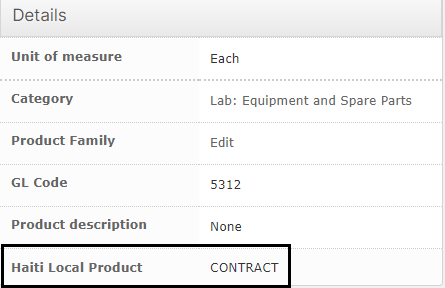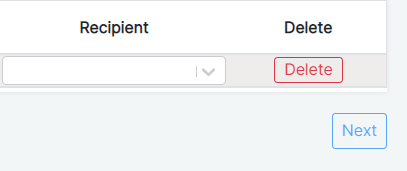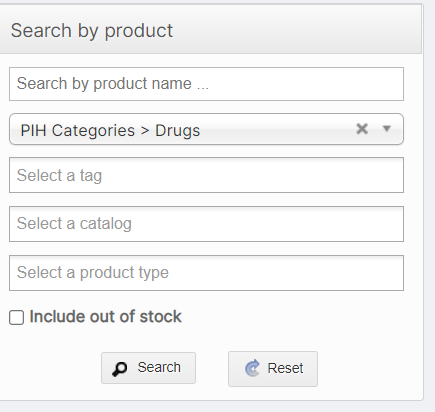What to Expect
In this release, we are introducing some exciting new features, including Product Merge,
AutoSaveBETA, and Data management features! We have also continued our work in translations
through Product Synonyms.
You will see improvements on existing features as requested by the users, such as additional
filters and search bars on various pages. One of our primary concerns always is to resolve any
bugs that users encounter, which we have done in this release. Please read about the bug fixes
in this document.
As always, if you encounter any bugs or issues with OpenBoxes, do not hesitate to email
discuss@openboxes.com or create an issue in GitHub.
Downloads
We have published two hotfix releases since 0.8.22 was released on May 10, 2023.
New Features
Introducing AutoSave BETA & Connections Notifications!
From the 2022 OpenBoxes Feedback sessions, we identified “Online Unreliability” as a major
concern with users. Hence, we are excited to introduce the AutoSave feature! The AutoSave
feature will ease some of the burdens of internet connection issues by automatically saving
data entered on the page. In addition, to signal users if there are issues with the internet
connection, OpenBoxes will show notifications when an internet connection is lost and restored.
As a Beta version, we have implemented both of these features on the “Add Items” page on the
Outbound workflow, as deemed most needed. The AutoSave BETA is turned on for Select locations
for initial feedback and suggestions. The Connections Notifications is available to all locations.
AutoSave BETA Feature
This feature automatically saves the data that is entered. While you can still manually save your
data, the AutoSave feature will also save information once entered completely. This feature will
not only help with not losing unsaved work but also make transitions to the next page smoother.
To learn more about the AutoSave feature and how it works, please see this article.
Connections Notifications
OpenBoxes will now notify you when your internet connection is unsteady, so you can prevent
losing your work!
If you are working on the Add Items or Edit page of the Outbound workflow, you will be notified
when you lose your internet connection and when it comes back. The system will also
remember the contents and updates to the stock movement for a moment to not lose unsaved
items or edits.
Product Family
The world of Products is complex, so to simplify this a little we have added a Product Family feature, as requested by the Boston Sourcing team. Through this feature, we can link all related items together. For example, a Product Family of Gloves could contain all sizes of gloves, from multiple manufacturers. This would allow easy search for the Sourcing team to identify which manufacturers they would prefer, or if different sizes of gloves should be ordered.
Moreover, Product Family is now added to various reports and lists in OpenBoxes, which makes it a valuable resource for general reporting. Wondering what sizes of gloves were consumed most in the last month? Download the Consumption CSV Report and filter by Product Family!
For Product Creators, please see these documents to learn how to create a product family and add products to the product family.
Product Merge
Another exciting and awaited feature related to products is the Product Merge. For duplicate products with distinct stock history and information, Superusers can now merge the products into one and combine the stock history of the merged products.
Click here to learn more about the Product Merge feature.
Search by Budget Code
As requested by the Coordination Site team, users with Admin permissions will now be able to search for Budget Codes in the Code list. If you want to check a certain budget code is active or inactive, you no longer have to search through the numerous budget codes.
Deactivate GL Accounts
For data cleanliness purposes and better workflow processes, Admins can now mark GL Accounts as Active or Inactive.
- During Product Creation, only active GL accounts will be available to select through the drop-down.
- Users cannot deactivate GL Accounts already linked to active product(s).
- In the Products List page, the GL Account filter will only display active GL Accounts.
Product Name Synonyms
In the last release, we translated many OB pages into French and we are happy to continue the progress. This time we have added functionalities to translate Product Names to different locales!
Translate Product Names
Product Creators can now add product name synonyms (or translated Display name) to allow users in different locales to see the translated name for their respective locale.
Product creators can add these translations manually or through an import. Learn more about adding product name synonyms here.
In the screenshot below, you can see the display name for the product in French locale.
Display Product Names
You can now display Product Name Synonyms based on your locale.
For products with synonyms, you will see the product name synonym based on the locale everywhere in OB. You can still hover over the name to see the primary name of the product in the default language.
In addition, you can also search for products using the translated product names. For autosuggest and autocomplete functions anywhere in OpenBoxes, you will see the translated product names to choose from.
Note: We have not currently added any synonyms for products to not disorient users. We welcome any suggestions of products to have translated names. Please email openboxes@pih.org to submit product name translation requests.
Along with the existing synonyms shown on all pages in OpenBoxes, users will also see existing Product synonyms in various import and export files in OpenBoxes as shown below.
![]()
Special Characters in Import File
For users who prefer the French/Spanish locale, users are now able to import lists of products and categories and synonyms that contain special characters: French: ç – é – â/ê/î/ô/û – à/è/ì/ò/ù – ë/ï/ü and Spanish: á, é, í, ó, ú, (ü), and ñ.
Improvements
Outbound Stock Movement
Items color-coded by formulary in Outbound workflow
Users were previously unable to tell whether items were in the global formulary or not. Now, as requested, once users add items to the Add Items page, the items will be color-coded based on their formulary status: Blue if they are in the global formulary and Grey if they are not. This will aid in determining if specific recipients must be added to line items.
Search by Product Code and Name on the Pack Page of the Outbound Workflow
In the Pack page, users had to use CTRL+F to search for items, which was not always accurate. That is why we have added a Search tool, which searches by Product Name and Code.
See Full Item Description when creating Shipment from a Purchase Order
When creating a shipment from a PO, on the Add Items page, users can now hover over the product name to display the full name of the product. This will make it easier for users to ensure that they selected the right product.
Change in Order of Buttons on Add Items Page
We have made a slight change in the order of buttons on the Add Items page of outbound movement. The “Delete All” button has been moved away from the “Save and Exit” button so users do not accidentally hit the wrong button.
More Meaningful and Actionable Validation/Error Messages.
Send Page of Outbound Stock Movement
When clicking “Send” on the Send Page of an Outbound Stock Movement, you may have encountered this error message, “Delivery Date cannot be in the past.” This is a misleading message since Delivery Dates can be in the past; they just cannot be before the Ship Date. Hence, we have reworded this message to say, “Please verify timeline. Delivery Date cannot be before Ship Date.”
Deleting Stock Movement
When deleting stock movements, you will now see a validation message stating if the deletion was successful or not.
Filters
Product List
Refine your product search in the Product List Page with the new GL Account and Product Creation Date Filters.
Purchase Order List
Another list page, another filter! Now, search for Purchase Orders by Payment Terms (Prepayment, Purchase, or none). This is especially helpful for Supply Chain and Finance users to narrow POs with specific payment terms.
Stock Movements List
In both Outbound and Inbound Stock Movement List pages, you can now filter by Shipment Type (Air, Sea, Land, Suitcase, and Default) to organize customs clearance work.
Electronic Stock Card
We have removed Product Source Attributes and ‘Each Price on Recent Bid’ from the electronic stock card. These can be very long lists and do not add value to the stock card. Instead, now you will see the applicable Product Attributes.
In addition, users without financial permissions will not see price columns in the Product Source tab.
Next button
The Next button is disabled when no items are added to certain workflows
For example, when creating Inbound Stock Movement, if a user has added no items to the Add Items page, OpenBoxes will disable the “Next” button.
This change also applies to these workflows: Inbound Return and Outbound Return.
It already exists for Outbound Shipments from PO and Outbound Shipments and now is uniform across all Shipment workflows.
Reporting
In addition to adding Product Family in various reports, we have some report-specific changes as well.
Product Name in Amount Outstanding Report
There is a Product Description column in this report, which is mostly blank. Therefore, the report now shows the Product Name instead of the Product Description.
Payment Terms added to two Reports
To make it easier for Finance team members to distinguish between prepayment and purchase POs, these two reports now display the PO Payment Terms: Amount Outstanding Report & On Order Report Details.
Request Detail Report
For better data analysis, the Request Detail Report now displays this additional information – Product Family, Category, and Formulary.
Inventory Browser
To make Inventory Browser Filters return accurate data and to allow users to search for inventory on more criteria, we have made some changes to the Browse Inventory function.
Now, you can filter for products by the Product Type (Default or Miscellaneous) and select to see products out of stock in addition to the already existing filters of product name, category, tag, and catalog.
For Default products, items are searchable in the Inventory browser and the Global Search even when they are out of stock. Whereas for Miscellaneous items, once items are out of stock they are not searchable in the Inventory browser and the Global Search.
When filtering by using parent Categories, such as PIH Categories > Drugs, the result will display the entire list of items in the Drug sub-categories.
Bug Fixes
Minor Display Fixes
- In the Outbound Stock Movement workflow (Add Items page), the Delete Column and button now fit on the page.
- In French Locale, the entire Column Header for the last PO List Page Column – Montant total (la devise par default) – is now fully visible.
- In French and Spanish Locales, the Edit Column and button now fully display in the Stock Movement Receiving workflow.
- Users can no longer move to the next page with an empty quantity to transfer in Bin Replenishment – When performing Bin Replenishment if the quantity to transfer is empty, users will see an error message and will not be able to move to the next page. While this issue is not very common, we want to reduce the possibility to make errors through this fix.
- For Posted Invoice, Submit for Approval button is now disabled. After an invoice was posted, users could still click on the “Submit for Approval” button. This button is now disabled for posted invoices or Invoices that have already been submitted for approval, even after a rollback. An invoice can technically be submitted for approval once and transferred to Serenic, so having this button disabled makes the best sense.
- Performance-related issues are now fixed. Some performance-related issues identified with deleting bin locations and downloading PO word documents have now been resolved. If you still encounter performance issues for these actions, please notify the OpenBoxes team.
- Stock Movement List Page filters fixed. Users were having occasional issues with these two filters: Requested By and Created By. This issue should now not exist.
- Every location must now have a unique name. During user support sessions, we found that there are multiple locations with the same name, causing confusion for shipment transactions. Now, users can no longer create multiple locations with the same name.
- Perform Stock Transfer for items with empty Bin Locations, Lot #, and Expiration Dates. During testing, we encountered that we are unable to perform stock transfers for items that do not have the bin location and expiration dates. Even though this is not a common case, OpenBoxes will now allow users to complete transactions for such items by displaying the accurate Qty to Transfer.
- Special Characters in Error messages in French/Spanish Locale now fixed. For users who prefer French/Spanish locale, error messages with special characters will now display correctly.