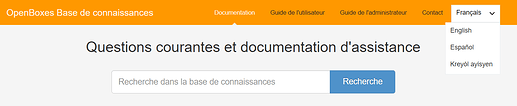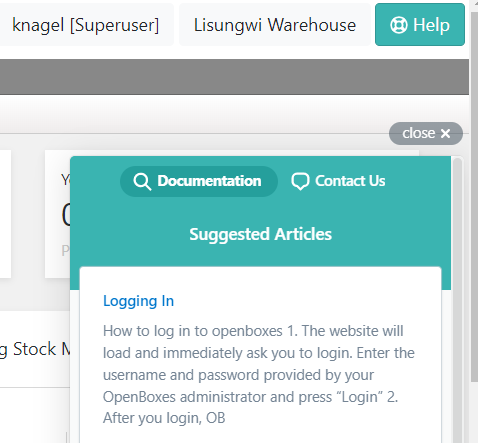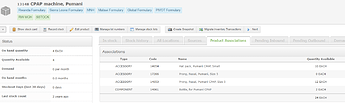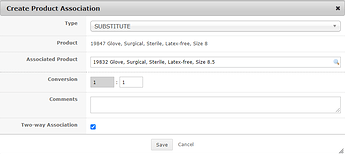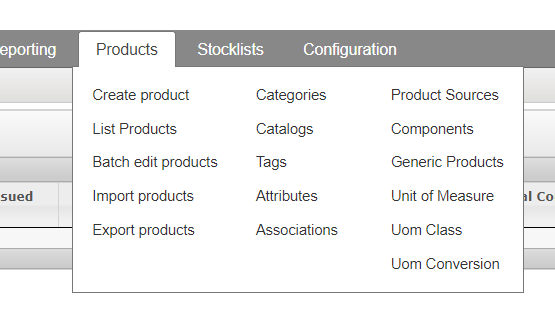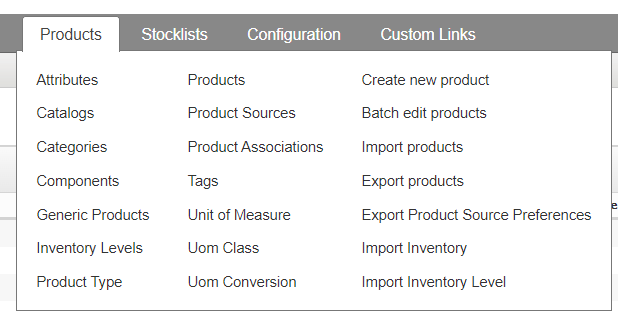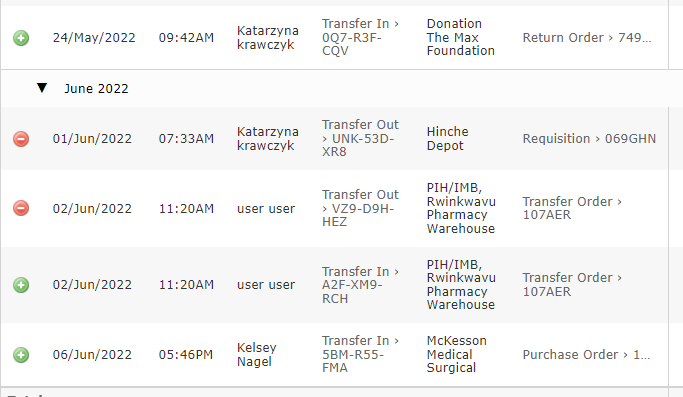Release Notes
Changelog and Download
Click the following link to download the release and review the full changelog.
Notable Features and Improvements
Introducing Help Scout Documents and Help Button
The OpenBoxes team is now using a service called Help Scout to store all manuals, help articles and other documentation. We have transitioned all of the documentation that was in the OpenBoxes Wiki Page to the Help Scout Knowledge Base. We made this transition for two reasons:
-
The new knowledge base site is translatable into multiple languages
-
The new knowledge base can be accessed directly within OpenBoxes through the help beacon
View documentation in French, Spanish, or Creole: On any page in the knowledge base, you can select your preferred language and it will automatically translate the page into that language. Right now, these are machine translations done via google translate, so the quality may vary. We are working on reviewing and correcting the translations so quality should improve over time!
Access documentation in OpenBoxes via the help beacon: A new help button is now available at the top right of the screen. Clicking on that help button will bring up a window with selected articles relevant to that page. You can search to pull up additional articles relevant to your question.
Submit Electronic Requests from Non-Depot Locations
It is now possible for users from non-depot locations to submit electronic requests in OpenBoxes. If the location is configured to submit requests, a user can log in, see all open requests for stock, and submit a new request. To learn more about this new feature, see configuring requests from non-depot locations and submitting requests from non-depot locations. If you would like to implement this feature at your site, email openboxes@pih.org and we will help you set it up!
Returns Feature
Users now have the ability to send and receive returns. Returns differ from regular stock movements in two key ways:
-
Products that are recalled, expired, or on hold can be added to returns. They cannot be added to regular shipments
-
Returns are not included in consumption calculations. If a product is sent out as a return, it will not appear in the consumption report (although it will still appear in the transaction report and stock history). If a product is received as a return, it will be subtracted from consumption in the consumption report. See more in the section on the updated consumption report.
Users can access this feature by going to the inbound or outbound menu and clicking “Create Return.” See a full description of this feature here.
Improved Consumption Report
The consumption report has been updated to take into account data from the new returns feature. The report no longer shows expiry or damaged items in favor of focusing on true consumption. Users that want to see expired and damaged for a particular period can use the transaction report. Now the report shows three data points:
-
Issued: The quantity sent out to another location using the stock movement or transfer out features
-
Consumed: The quantity marked as consumed using the consumption feature (not turned on in all locations)
-
Returned: The quantity that was returned to the depot after being issued using the returns feature
-
Consumption: The total issued + consumed – returned
Other fields in the report remain the same. For full details on how to run and interpret the report, refer to consumption report (0.8.18).
Improved Reorder Report
The reorder report provides a simple analysis of what to reorder based on user-set minimum, reorder, and maximum inventory levels. The report shows all products in stock that have fallen below either the preset reorder or minimum quantities. It then calculates how much should be ordered to bring the stock up to the set max value, and the approximate cost based on the current price. This report is recommended for depots that are using preset inventory levels and that can replenish stock quickly without too much advanced planning. It can be found in the menu under reporting>order reports. See the full explanation of the report here.
Improved Forecast Report
The forecast report provides a much more complex analysis of what to reorder, taking into account current stock, incoming shipments, purchase orders, demand, and lead time. This report is recommended for depots that have a regularly timed replenishment process, and need to take into account on order quantities and longer lead times. It can be found in the menu under reporting>order reports. See the full description of the report here.
Improvements to Requisitions feature
Based on feedback from users, we have made several improvements to make the requisition feature more usable, particularly for large requests.
-
There is now a search box in the top right of the request edit page. Users can search for a particular code or name to see just the matching items in the list
-
There is now a button showing the number of items that need revision (because of not enough QOH). Click the button to see only those items.
*note that the screenshot above id for e-requests, but these changes have been made for all versions of the outbound workflow
Improvements to Product Associations feature
Users now have the opportunity to add and view product associations of all types on an electronic stock card, not just substitutions.
There is also an option, when adding an association, to automatically make it two-way. For example, if you add medium gloves and a substitute for large gloves, checking the box will allow you to substitute medium for large as well.
Updated Product Menu
The product menu previously had a large amount of menu items that were relevant only to configuration properties. The menu items users usually select were not featured prominently. Now, commonly used menu items appear first, with configuration properties over to the right. Some less-used menu items have been removed altogether but can still be found in the configuration menu.
New Menu vs Old Menu
Updated Stock History
The stock history page now shows a description of the type of transfer that was done for each transaction. In the hyperlink to the shipment or stock transfer, it now shows what the stock movement is based on. The options are:
-
Requisition: shipments created from an electronic or paper request
-
Return order: shipments created for the purpose of returning stock
-
Purchase order: shipment created from a purchase order
-
Transfer order: stock transfers within a depot
-
Put away order: put aways from receiving
Expected Delivery Date Visible in Shipment List
The expected delivery date for each shipment is now visible in both the inbound shipment list and the incoming items export. To view the incoming items export, click the “export all incoming items” button at the top right of the inbound shipment list.
Updates to Product Import
The following fields have been added to the product import template and to the corresponding all products export: Product Type, GL Account Code, Controlled substance, Hazardous material, Reconditioned, and Lot and expiry control. See instructions for using the product import including the new fields here.
Bug fixes
· Purchase order value now updates as lines are added: In the edit purchase order screen, the total order value was not updating when new lines were added. It now updates after every addition or edit.
· Download order on PO page now shows correct vendor information: Previously the excel order download on the PO page was showing incorrect or blank data for supplier code, manufacturer, and manufacturer code. It now downloads with all the correct5 values from the PO
· Fixed error running transaction report: The transaction report was having an intermittent error if run with too much data or for certain dates. This issue has now been fixed.
· Can now download inventory import template in locations with no inventory: The inventory import template was showing an error if users attempted to download it in locations with no inventory. It can now be downloaded in all locations.